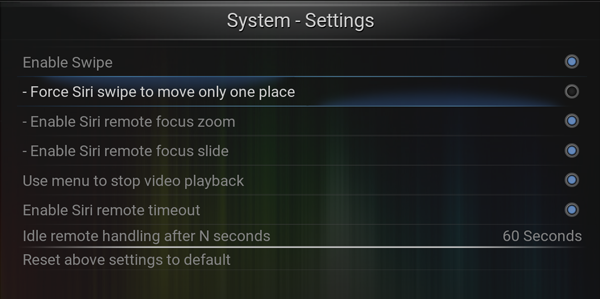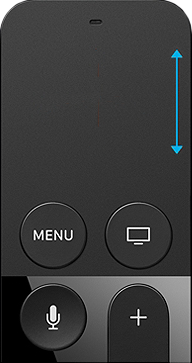Siri Mode
In version 3.5.0 we have introduced new Siri remote handling, more tvOS like.
Select Siri mode in Settings -> System -> Input Devices -> Enable Siri expert mode (disabled by default) if you would like to go back to how things were before 3.5.0 release

tvOS Native Mode:
Basic Controls
|
- 1 - Touch pad, swipe and tap for directional navigation, Click for select or entering the menu item.Click and Hold brings out context menu
- 2 - Menu, will exit playing file or go back in menu hierarchy
- 3 - Back to Apple TV home screen
- 4 - Volume control (No function in MrMC)
- 5 - Siri (No function in MrMC)
- 6 - Play/Pause
|
Pan Controls
|
- Pan is a slow finger movement over the Siri Remote pad, focus will track movement in any direction, Up/Down/Left/Right.
Note: Pan and hold will trigger auto repeat, fast scrolling action.
|
Swipe Controls
|
- Swiping in any direction will move by maximum 5 places, faster the swipe more places it moves.
Settings
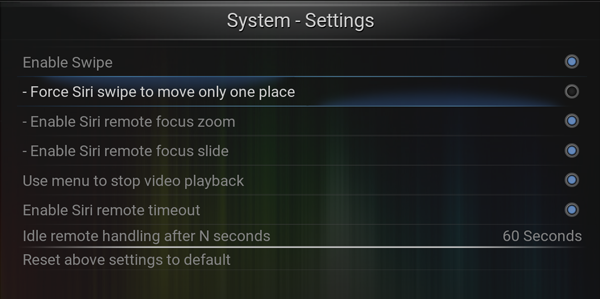
- Force Siri swipe to move only one place is enabled by default, disabling it will allow fast swipe to move up to 5 places.
- Swipe action and zoom/slide effects can be disabled in Input settings.
Note: Swipe and hold will trigger auto repeat, fast scrolling action.
|
Edge Swipe Controls
|
- Edge swipe is useful in long lists, it sends PageUp/PageDown command that will scroll the entire page.
|
Tap Controls
|
- Tapping the edges of the pad will move by one position on the screen
Note: Tap and hold will trigger auto repeat, fast scrolling action.
|
Select Controls
|
- Select is a button press of the Siri Pad and can be done over the entire pad area..
|
Expert Mode:
Basic Controls
|
- 1 - Touch pad, swipe and tap for directional navigation, Click for select or entering the menu item.Click and Hold brings out context menu
- 2 - Menu, will exit playing file or go back in menu hierarchy
- 3 - Back to Apple TV home screen
- 4 - Volume control (No function in MrMC)
- 5 - Siri (No function in MrMC)
- 6 - Play/Pause
|
Pan Controls
|
- Pan is a slow finger movement over the Siri Remote pad, focus will track movement in any direction, Up/Down/Left/Right.
Note: Pan and hold will trigger auto repeat, fast scrolling action.
|
Swipe Controls
|
- Swiping in any direction will move by maximum 5 places, faster the swipe more places it moves.
Settings
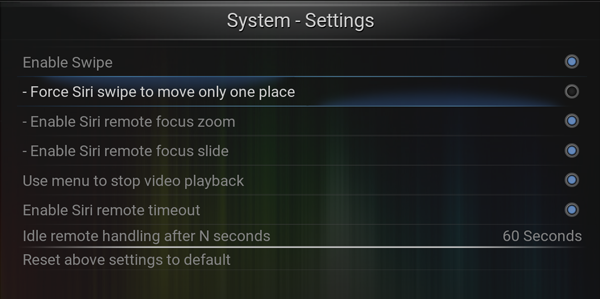
- Force Siri swipe to move only one place is enabled by default, disabling it will allow fast swipe to move up to 5 places.
- Swipe action and zoom/slide effects can be disabled in Input settings.
Note: Swipe and hold will trigger auto repeat, fast scrolling action.
|
Edge Swipe Controls
|
- Edge swipe is useful in long lists, it sends PageUp/PageDown command that will scroll the entire page.
|
Tap Controls
|
- Tapping the edges of the pad will move by one position on the screen
Note: Tap and hold will trigger auto repeat, fast scrolling action.
|
Select Controls
|
- Select is a button press of the Siri Pad and can be done over the entire pad area..
|