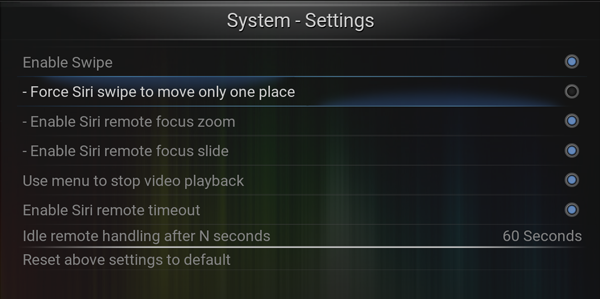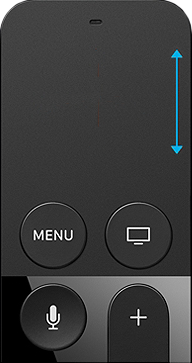Siri remote: Difference between revisions
Jump to navigation
Jump to search
No edit summary |
No edit summary |
||
| Line 33: | Line 33: | ||
=== Settings === | === Settings === | ||
[[file:SiriSettings tvOS.png|600px]] | |||
* Force Siri swipe to move only one place is disabled by default, enabling it will allow fast swipe to move up to 5 places. | |||
* Swipe action and zoom/slide effects can be disabled in Input settings. | * Swipe action and zoom/slide effects can be disabled in Input settings. | ||
:: {{note|Swipe and hold will trigger auto repeat, fast scrolling action.}} | :: {{note|Swipe and hold will trigger auto repeat, fast scrolling action.}} | ||
Revision as of 04:06, 28 June 2017
Basic Controls
|
Pan Controls
|
Swipe Controls
Settings
|
Edge Swipe Controls
|
Tap Controls
|
Select Controls
|