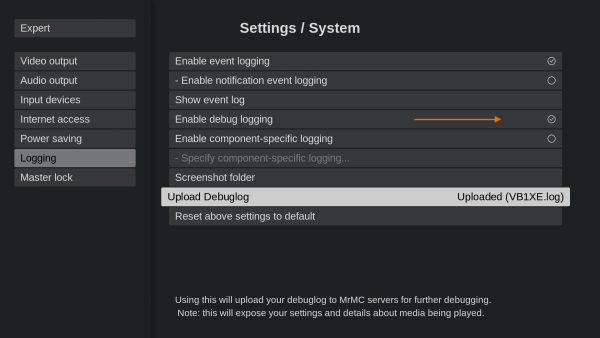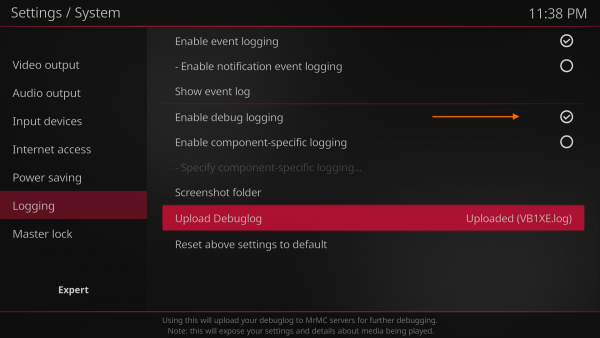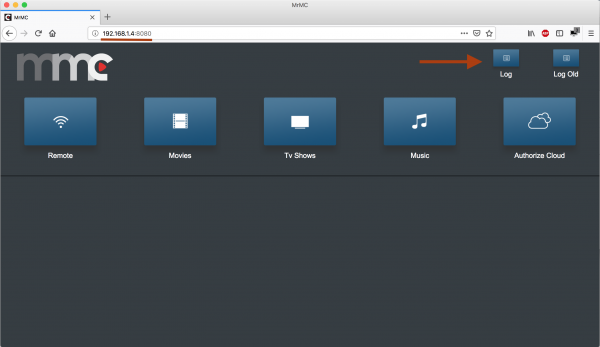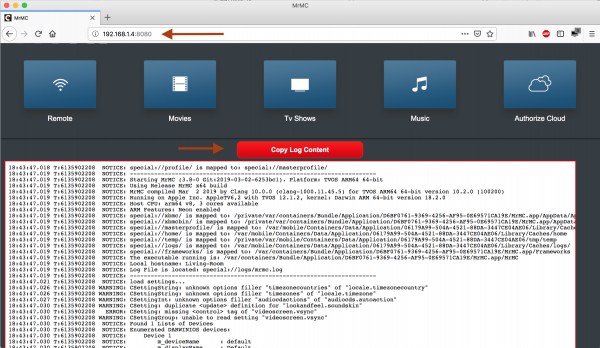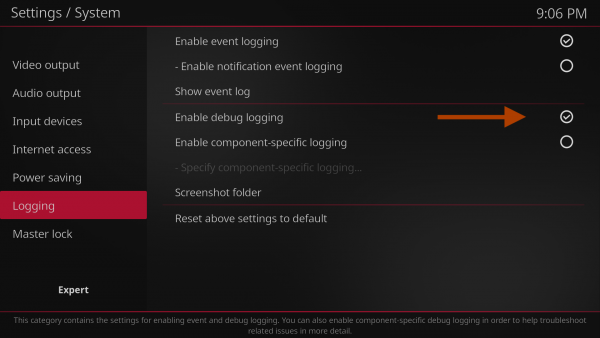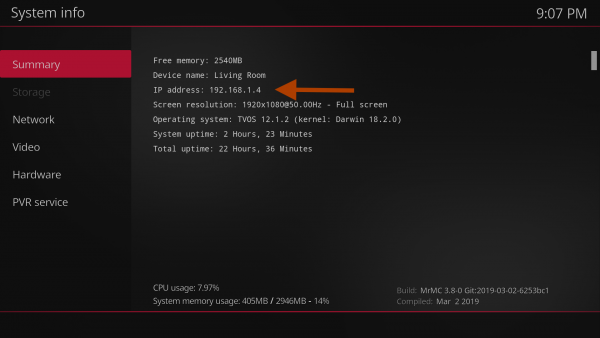Debug log: Difference between revisions
No edit summary |
No edit summary |
||
| (6 intermediate revisions by 2 users not shown) | |||
| Line 1: | Line 1: | ||
{{huge|''Parent topic: '''[[Reporting bugs]]''' ''}} | {{huge|''Parent topic: '''[[Reporting bugs]]''' ''}} | ||
<tabber> | |||
Version 3.9.1 and higher= | |||
{{#tag:tabber| | |||
Ariana Skin= | |||
{{how-to | |||
| Step1-title = Enable debug logging | |||
| Step1 = The normal log file doesn't contain debugging information by default. To capture this information to the log you must first enable debug logging: | |||
:In {{highlight|MrMC home screen -> Settings (the "gear" icon on touch devices) -> System -> Logging}} and turn {{color|green|'''on'''}} {{highlight| '''Enable debug logging'''}}. Settings level needs to be set to Standard | |||
[[File:Ariana log new1.png|600px|right]] | |||
| Step2-title = Capture the problem | |||
| Step2 = Proceed to do whatever it is that triggers the bug or issue you are reporting. For example, if playing back a video causes an issue, play back that video. | |||
| Step3-title = Upload Log | |||
| Step3 = [[File:Ariana_log_new2.png|600px|right|border]] Go back to Settings (the "gear" icon on touch devices) -> System -> Logging and click Upload Debuglog and use the log file name when you report the issue. | |||
}} | |||
{{!}}-{{!}} | |||
Opacity Skin= | |||
{{how-to | |||
| Step1-title = Enable debug logging | |||
| Step1 = The normal log file doesn't contain debugging information by default. To capture this information to the log you must first enable debug logging: | |||
:In {{highlight|MrMC home screen -> Settings (the "gear" icon on touch devices) -> System -> Logging}} and turn {{color|green|'''on'''}} {{highlight| '''Enable debug logging'''}}. Settings level needs to be set to Standard | |||
[[File:Opacity log new11.png|600px|right]] | |||
| Step2-title = Capture the problem | |||
| Step2 = Proceed to do whatever it is that triggers the bug or issue you are reporting. For example, if playing back a video causes an issue, play back that video. | |||
| Step3-title = Upload Log | |||
| Step3 = [[File:Opacity_log_new2.png|600px|right|border]] Go back to Settings (the "gear" icon on touch devices) -> System -> Logging and click Upload Debuglog and use the log file name when you report the issue. | |||
}} | |||
}} | |||
|-| | |||
Version 3.8.1 and lower= | |||
{{#tag:tabber| | |||
Ariana Skin= | |||
{{how-to | {{how-to | ||
| Step1-title = Enable debug logging | | Step1-title = Enable debug logging | ||
| Step1 = The normal log file doesn't contain debugging information by default. To capture this information to the log you must first enable debug logging: | | Step1 = The normal log file doesn't contain debugging information by default. To capture this information to the log you must first enable debug logging: | ||
:In {{highlight|MrMC home screen -> Settings (the "gear" icon on touch devices) -> System -> Logging}} and turn {{color|green|'''on'''}} {{highlight| '''Enable debug logging'''}} [[File: | :In {{highlight|MrMC home screen -> Settings (the "gear" icon on touch devices) -> System -> Logging}} and turn {{color|green|'''on'''}} {{highlight| '''Enable debug logging'''}}. Settings level needs to be set to Standard | ||
[[File:Arianalog1.png|600px|right]] | |||
| Step2-title = Enable the web server | | Step2-title = Enable the web server | ||
| Line 12: | Line 56: | ||
:In {{highlight|MrMC home screen -> Settings (the "gear" icon on touch devices) -> System -> Services}} and turn {{color|green|'''on'''}} {{highlight|'''Allow Remote control via HTTP'''}} | :In {{highlight|MrMC home screen -> Settings (the "gear" icon on touch devices) -> System -> Services}} and turn {{color|green|'''on'''}} {{highlight|'''Allow Remote control via HTTP'''}} | ||
[[File: | [[File:Arianalog2.png|600px|right]] | ||
| Step3-title = Find your IP address | | Step3-title = Find your IP address | ||
| Step3 = | | Step3 = | ||
[[File: | [[File:Arianalog3.png|600px|right]] | ||
; TV users | ; TV users | ||
From MrMC's home screen, move over to the "System" tab and then select the lower-menu item called "System information". Note the IP address listed under "General". | From MrMC's home screen, move over to the "System" tab and then select the lower-menu item called "System information". Note the IP address listed under "General". | ||
{{-}} | {{-}} | ||
| Step4-title = Restart MrMC | |||
| Step4 = In order to record valuable startup information in the log, please quit MrMC completely and then re-open the program. The easiest method would be to simply restart your device. | |||
| Step5-title = Capture the problem | |||
| Step5 = Once MrMC has started back up, give it a minute to "settle down", as various processes occur on a fresh startup. Then proceed to do whatever it is that triggers the bug or issue you are reporting. For example, if playing back a video causes an issue, play back that video. | |||
| Step6-title = Open Log Page | |||
| Step6 = [[File:Log4.png|600px|right|border]] Using the IP address you got from Step 3, go to another computer on the same local network and type in | |||
<code><nowiki>http://IPADDRESS:8080</nowiki></code> | |||
Where <code>IPADDRESS</code> is the number you got before. For example, if your IP address was 192.168.1.4 you would to go <code><nowiki>http://192.168.1.4:8080</nowiki></code> | |||
Here you can access your current log file. | |||
;Old log | |||
Sometimes you might be asked for the "old log". Simply use the "old log" button for this. The MrMC log is reset each time MrMC is started, and the "old log" contains the log from the previous session. | |||
| Step7-title = Copy the log | |||
| Step7 = [[File:Log5.png|600px|right|border]] Copy the contents of the log using the button. | |||
| Step8-title = Posting your log file online | |||
| Step8 = [[File:Pastebin.png|600px|right|border]] [[File:Pastebin2.png|600px|right|border]] Then go to a paste website such as http://pastebin.com and make a new "paste" by pasting the log and submitting. Note the URL of your new log paste and give that link to whoever asked for your log. | |||
| Step9-title = Turn off debug logging | |||
| Step9 = In {{highlight|MrMC home screen -> Settings -> System -> Logging}} and turn {{color|red|'''off'''}} {{highlight| '''Enable debug logging'''}} | |||
Optionally, you can also turn off the web server if you do not use it for other features: | |||
In {{highlight|MrMC home screen -> Settings -> System -> Services}} and turn {{color|red|'''off'''}} {{highlight|'''Allow Remote control via HTTP'''}} | |||
}} | |||
{{!}}-{{!}} | |||
Opacity Skin= | |||
{{how-to | |||
| Step1-title = Enable debug logging | |||
| Step1 = The normal log file doesn't contain debugging information by default. To capture this information to the log you must first enable debug logging: | |||
:In {{highlight|MrMC home screen -> Settings (the "gear" icon on touch devices) -> System -> Logging}} and turn {{color|green|'''on'''}} {{highlight| '''Enable debug logging'''}}. Settings level needs to be set to Standard | |||
[[File:Opacitylog1.png|600px|right]] | |||
| Step2-title = Enable the web server | |||
| Step2 = To make it easy to access the log file from another computer on the same network, enable the built-in web server: | |||
:In {{highlight|MrMC home screen -> Settings (the "gear" icon on touch devices) -> System -> Services}} and turn {{color|green|'''on'''}} {{highlight|'''Allow Remote control via HTTP'''}} | |||
[[File:Opacitylog2.png|600px|right]] | |||
| Step3-title = Find your IP address | |||
| Step3 = | |||
[[File:Opacitylog3.png|600px|right]] | |||
; TV users | |||
From MrMC's home screen, move over to the "System" tab and then select the lower-menu item called "System information". Note the IP address listed under "General". | |||
{{-}} | |||
| Step4-title = Restart MrMC | | Step4-title = Restart MrMC | ||
| Line 33: | Line 132: | ||
| Step5 = Once MrMC has started back up, give it a minute to "settle down", as various processes occur on a fresh startup. Then proceed to do whatever it is that triggers the bug or issue you are reporting. For example, if playing back a video causes an issue, play back that video. | | Step5 = Once MrMC has started back up, give it a minute to "settle down", as various processes occur on a fresh startup. Then proceed to do whatever it is that triggers the bug or issue you are reporting. For example, if playing back a video causes an issue, play back that video. | ||
| Step6-title = | | Step6-title = Open Log Page | ||
| Step6 = [[File: | | Step6 = [[File:Log4.png|600px|right|border]] Using the IP address you got from Step 3, go to another computer on the same local network and type in | ||
<code><nowiki>http://IPADDRESS:8080</nowiki></code> | <code><nowiki>http://IPADDRESS:8080</nowiki></code> | ||
Where <code>IPADDRESS</code> is the number you got before. For example, if your IP address was | Where <code>IPADDRESS</code> is the number you got before. For example, if your IP address was 192.168.1.4 you would to go <code><nowiki>http://192.168.1.4:8080</nowiki></code> | ||
Here you can access your current log file. | Here you can access your current log file. | ||
;Old log | |||
Sometimes you might be asked for the "old log". Simply use the "old log" button for this. The MrMC log is reset each time MrMC is started, and the "old log" contains the log from the previous session. | |||
| Step7-title = Copy the log | |||
| Step7 = [[File:Log5.png|600px|right|border]] Copy the contents of the log using the button. | |||
| | | Step8-title = Posting your log file online | ||
| | | Step8 = [[File:Pastebin.png|600px|right|border]] [[File:Pastebin2.png|600px|right|border]] Then go to a paste website such as http://pastebin.com and make a new "paste" by pasting the log and submitting. Note the URL of your new log paste and give that link to whoever asked for your log. | ||
| | | Step9-title = Turn off debug logging | ||
| | | Step9 = In {{highlight|MrMC home screen -> Settings -> System -> Logging}} and turn {{color|red|'''off'''}} {{highlight| '''Enable debug logging'''}} | ||
Optionally, you can also turn off the web server if you do not use it for other features: | Optionally, you can also turn off the web server if you do not use it for other features: | ||
| Line 58: | Line 160: | ||
}} | }} | ||
}} | |||
</tabber> | |||
Latest revision as of 05:31, 25 August 2019
Parent topic: Reporting bugs
| 1 | Enable debug logging The normal log file doesn't contain debugging information by default. To capture this information to the log you must first enable debug logging:
|
|---|---|
| 2 | Capture the problem Proceed to do whatever it is that triggers the bug or issue you are reporting. For example, if playing back a video causes an issue, play back that video. |
| 3 | Upload Log Go back to Settings (the "gear" icon on touch devices) -> System -> Logging and click Upload Debuglog and use the log file name when you report the issue.
|
| 1 | Enable debug logging The normal log file doesn't contain debugging information by default. To capture this information to the log you must first enable debug logging:
|
|---|---|
| 2 | Capture the problem Proceed to do whatever it is that triggers the bug or issue you are reporting. For example, if playing back a video causes an issue, play back that video. |
| 3 | Upload Log Go back to Settings (the "gear" icon on touch devices) -> System -> Logging and click Upload Debuglog and use the log file name when you report the issue.
|
| 1 | Enable debug logging The normal log file doesn't contain debugging information by default. To capture this information to the log you must first enable debug logging:
|
|---|---|
| 2 | Enable the web server To make it easy to access the log file from another computer on the same network, enable the built-in web server:
|
| 3 | Find your IP address
From MrMC's home screen, move over to the "System" tab and then select the lower-menu item called "System information". Note the IP address listed under "General".
|
| 4 | Restart MrMC In order to record valuable startup information in the log, please quit MrMC completely and then re-open the program. The easiest method would be to simply restart your device. |
| 5 | Capture the problem Once MrMC has started back up, give it a minute to "settle down", as various processes occur on a fresh startup. Then proceed to do whatever it is that triggers the bug or issue you are reporting. For example, if playing back a video causes an issue, play back that video. |
| 6 | Open Log Page Using the IP address you got from Step 3, go to another computer on the same local network and type in
Where Here you can access your current log file.
Sometimes you might be asked for the "old log". Simply use the "old log" button for this. The MrMC log is reset each time MrMC is started, and the "old log" contains the log from the previous session. |
| 7 | Copy the log Copy the contents of the log using the button. |
| 8 | Posting your log file online Then go to a paste website such as http://pastebin.com and make a new "paste" by pasting the log and submitting. Note the URL of your new log paste and give that link to whoever asked for your log. |
| 9 | Turn off debug logging In MrMC home screen -> Settings -> System -> Logging and turn off Enable debug logging Optionally, you can also turn off the web server if you do not use it for other features: In MrMC home screen -> Settings -> System -> Services and turn off Allow Remote control via HTTP |
| 1 | Enable debug logging The normal log file doesn't contain debugging information by default. To capture this information to the log you must first enable debug logging:
|
|---|---|
| 2 | Enable the web server To make it easy to access the log file from another computer on the same network, enable the built-in web server:
|
| 3 | Find your IP address
From MrMC's home screen, move over to the "System" tab and then select the lower-menu item called "System information". Note the IP address listed under "General".
|
| 4 | Restart MrMC In order to record valuable startup information in the log, please quit MrMC completely and then re-open the program. The easiest method would be to simply restart your device. |
| 5 | Capture the problem Once MrMC has started back up, give it a minute to "settle down", as various processes occur on a fresh startup. Then proceed to do whatever it is that triggers the bug or issue you are reporting. For example, if playing back a video causes an issue, play back that video. |
| 6 | Open Log Page Using the IP address you got from Step 3, go to another computer on the same local network and type in
Where Here you can access your current log file.
Sometimes you might be asked for the "old log". Simply use the "old log" button for this. The MrMC log is reset each time MrMC is started, and the "old log" contains the log from the previous session. |
| 7 | Copy the log Copy the contents of the log using the button. |
| 8 | Posting your log file online Then go to a paste website such as http://pastebin.com and make a new "paste" by pasting the log and submitting. Note the URL of your new log paste and give that link to whoever asked for your log. |
| 9 | Turn off debug logging In MrMC home screen -> Settings -> System -> Logging and turn off Enable debug logging Optionally, you can also turn off the web server if you do not use it for other features: In MrMC home screen -> Settings -> System -> Services and turn off Allow Remote control via HTTP |