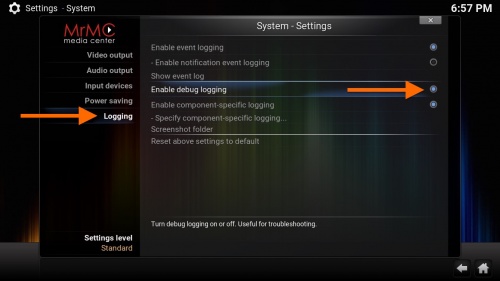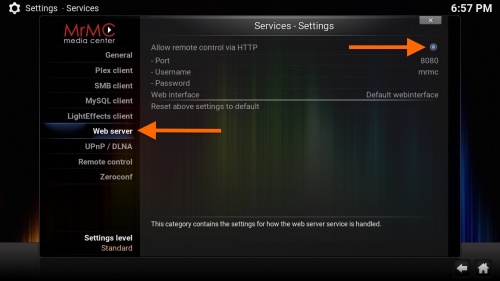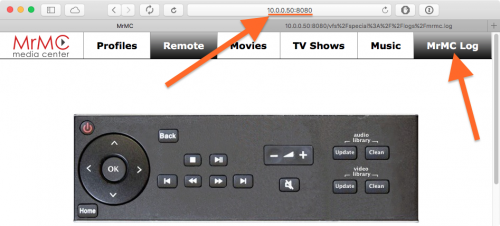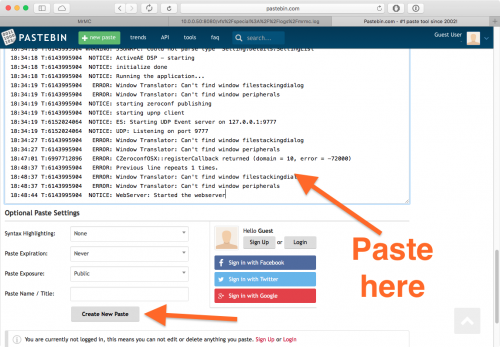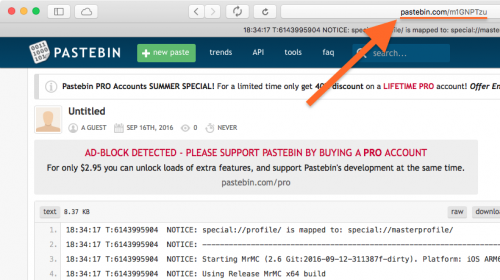Debug log: Difference between revisions
No edit summary |
No edit summary |
||
| Line 47: | Line 47: | ||
| Step7-title = Posting your log file online | | Step7-title = Posting your log file online | ||
| Step7 = [[File:Pastebin.png|500px|right]] Select and copy the whole log from your web browser. Then go to a paste website such as http://pastebin.com and make a new "paste" by pasting the log and submitting. Note the URL of your new log paste and give that link to whoever asked for your log. | | Step7 = [[File:Pastebin.png|500px|right]] [[File:Pastebin2.png|500px|right]] Select and copy the whole log from your web browser. Then go to a paste website such as http://pastebin.com and make a new "paste" by pasting the log and submitting. Note the URL of your new log paste and give that link to whoever asked for your log. | ||
| Step8-title = Turn off debug logging | | Step8-title = Turn off debug logging | ||
Revision as of 22:23, 16 September 2016
| 1 | Enable debug logging The normal log file doesn't contain debugging information by default. To capture this information to the log you must first enable debug logging:
|
|---|---|
| 2 | Enable the web server To make it easy to access the log file from another computer on the same network, enable the built-in web server:
|
| 3 | Find your IP address
From MrMC's home screen, move over to the "System" tab and then select the lower-menu item called "System information". Note the IP address listed under "General".
From MrMC's home screen, tap the system settings "gear" icon. Then tap the "i" icon. Note the IP address listed under "General". |
| 4 | Restart MrMC In order to record valuable startup information in the log, please quit MrMC completely and then re-open the program. The easiest method would be to simply restart your device, but for specific details see here. |
| 5 | Capture the problem Once MrMC has started back up, give it a minute to "settle down", as various processes occur on a fresh startup. Then proceed to do whatever it is that triggers the bug or issue you are reporting. For example, if playing back a video causes an issue, play back that video. |
| 6 | Download the log Using the IP address you got from Step 3, go to another computer on the same local network and type in
Where Here you can access your current log file.
If you are asked for the "old log", which is a log from the last time MrMC was running, you can use this address format to access it: |
| 7 | Posting your log file online Select and copy the whole log from your web browser. Then go to a paste website such as http://pastebin.com and make a new "paste" by pasting the log and submitting. Note the URL of your new log paste and give that link to whoever asked for your log. |
| 8 | Turn off debug logging In MrMC home screen -> Settings -> System -> Logging and turn off Enable debug logging Optionally, you can also turn off the web server if you do not use it for other features: In MrMC home screen -> Settings -> System -> Services and turn off Allow Remote control via HTTP |